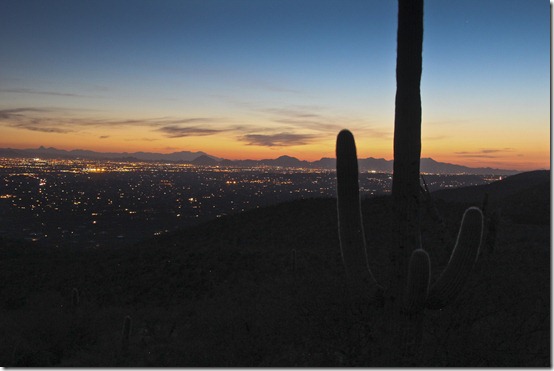Wild Geranium at Messenger Woods, Homer Glen, IL – May, 2012
As the last post was all about the tools I use to capture my images, I thought I’d share in this post the tools I use once I bring the images back home (or to the RV).
But first a brief diversion to answer a question from reader Terry in Oklahoma City to explain a bit more about the filters I use. There are lots of software filters included in many of the major photo editing programs and folks might start to think that it’s unnecessary to buy camera filters anymore because you can “correct it later with software.” This can indeed be true in a number of situations, but not all! I still use 2 kinds of filters at the camera because software still can’t quite mimic them. They are:
- a glass Circular Polarizer that screws on the front of the lens (I use a warming polarizer to make landscape colors “pop” better than traditional cool-toned polarizers").
- Graduated Neutral Density and Reverse ND Grad filters (these are rectangular-shaped plastic resin) that I handhold directly against the front of the lens. These can also produce some neat starbursts when photographing a sunset or sunrise.
I’ve been using Singh-Ray filters for the last few years, and while they are super expensive, they produce quality images that will be “kicked up a notch” from those taken with lesser-quality filters.
Sing-Ray has an excellent training video on how to use these filters and their before/after effects-- http://vimeo.com/28159311 They also have a great blog that features some really wonderful landscape photography and photgraphers.
So, back to my post-processing toolkit!
I used to do my primary photo editing at home where I had a Windows workstation with large pro-grade NEC LCD monitor. But now that I RV for months at a time and mobility is critical, I’m quite satisfied with the anti-glare screen on my 15” Apple MacBook Pro. It has a decent shadow range and colors appear more true and less over-saturated than my previous Sony PC laptop.
Photo Editing Software:
I recently upgraded to Adobe Photoshop Lightroom 4 (from version 2), and I’ve been blown away by the recent improvements—mostly, the new shadow and highlight controls which add incredible dynamic range while preserving a very natural look. If you already have Lightroom, this $79 upgrade is a no-brainer!
I use Lightroom for the majority of my photo editing, but when working on an individual image that requires some advanced editing (such as removing distracting poles and utility lines such as I did with the Shamrock Conoco shot), I open the image in Adobe Photoshop Elements.
If you only want to invest in one photo editor, PSE is it! I used to use the full version of Photoshop, but when layer masks and the spot healing brush made their way into PSE version 9, I no longer needed full-Photoshop (since I mostly just edit images for electronic-only viewing, the 8-bit editing of PSE is sufficient).
Plug-In Bells and Whistles:
Both Lightroom and PSE come with a decent set of pre-sets and filters, but if I really want to go all-out on a particular image, I turn to two Photoshop plug-in solutions that work with both Lightroom and PSE (as well as any other software than accepts Photoshop plug-ins).

In the past, a single-shot image like the one below would have been nearly impossible for me to edit into something usable. The shadows were just too under-exposed to be usable.
But with Lightroom 4 and Color Efex Pro 4, I’m able to pull out very natural-looking subtle shadow detail and bring the image much closer to what I actually saw in just a couple of clicks!
My other “go to” set of plug-ins is the excellent Topaz Labs Plug-In Bundle:
The full bundle has 10 different plug-ins that do all kinds of different effects, but I mainly stick with Topaz Adjust when I want to do a more aggressive HDR look such as this:
Topaz Adjust is very similar to Color Efex Pro (and a lot cheaper), so if you can only buy 1, give it a try! It will let you do subtle effects as well—I just happen to like some of their wilder HDR presets.
I also like Topaz DeNoise a lot, and still prefer it even to Lightroom 4’s improved Noise Reduction control. It has some really good algorithms for removing noise (those grainy dots from high ISO or HDR photos) while still maintaining sharpness.
Storage and Viewing:
I keep all of my laptop images backed up to an external hard drive while traveling. But as soon as I find some good, strong unlimited WiFi, I upload my edited images to my Flickr Pro account.
For $24.95/year I can upload and store an unlimited number of full-resolution JPG images (up to 50MB each), and can access them from my various mobile devices and TV set-top boxes such as AppleTV and Roku.
The one downside to Flickr is that it won’t store my RAW or editable PSD file formats, however, just within the past month, both Microsoft and Google have updated their online file storage solutions (Windows SkyDrive and Google Drive) making it now possible to store pretty large amounts of data for a minimal price (or even free!). On future extended RV trips, I plan to also start backing up my edited PSD files to these solutions whenever I have the wifi bandwidth available to do so.
Finally, at home, I have a great network hard drive, a Western Digital MyBook Live, that allows me to store/retrieve files and full backups of all my computer data wirelessly throughout the house. A neat added feature is that the contents of the MyBook Live can also be accessible to me where ever I’m traveling via the free WD2go.com website or their WD2go mobile apps. This came in super handy for me this past winter when I was out in Arizona and needed some older files that I had forgotten to copy to my laptop. Thank goodness for WD2go!!!