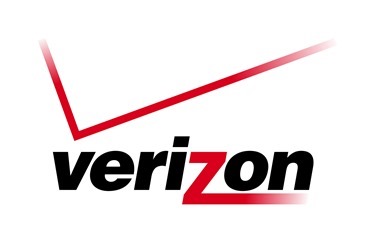Sunday, May 29, 2016
Top 10 RV Road Trip Apps
Recently, I completed a 2,000-mile cross-country journey, skillfully skirting around severe springtime weather, low bridges, and traffic jams, while discovering some great sights, nature, and food along the way.
Each year, the logistics for these long trips have gotten a little easier thanks to my ever-improving collection of awesome mobile travel apps. So, if you're preparing to head out for your own big RV road trip this summer, take these apps along with you, and have a great ride!
Saturday, May 9, 2015
Windy City Whirlwind

Thursday, August 28, 2014
Home Improvements
Hard to believe that Millie and I have now been full-time RVers for 1 whole week! I’m still at the lovely county park campground on the outskirts of Chicago enjoying a large campsite overlooking an oak savannah prairie, and soaking up some great sunrises and sunsets.
While I’ve been spending most days working away at the remaining 20 boxes to be eBay’d, Craigslisted, scanned, or garaged sale’d from the storage garage, Millie has continued to be absolutely no help at all -- She spends her days lounging in the cool grass, or when the sun’s too hot, she crawls under the motorhome to a favorite shady spot.
On the rolling home front, I’ve been enjoying some new home improvements for TV watching, photo editing, vacuuming, storage, and lighting.
Thursday, July 31, 2014
Why I Love/Hate Verizon Prepaid
My final Verizon 2-year contract is coming to an end in August – a $50/mo 5GB mobile jetpack data plan on Verizon’s fast and widespread 4G LTE network. It’s been a fairly flexible plan and data speeds have been good too. But, now that Millenicom is my primary internet provider (reselling me 20GB of Verizon 4G data/month), I don’t always need a full 5GB of additional data from Verizon directly. It sure would be nice to just buy whatever amount of excess bandwidth I might need without having to buy a minimum of $50 worth.
Fortunately, as of July 17th, Verizon now has a solution – their Prepaid division now offers 4G LTE for not only phone calls & text, but hotspot-shareable 4G LTE data as well!
Thursday, July 10, 2014
3 Great “Secret” Deals Uncovered
Now that I’m a happy, penny-pinching early retiree, I’ve got nothing better to do all day than search for great deals that will cost as few pennies as possible! (when I’m not working away to prepare the house to sell and start full-time RVing, of course!).
In the past few months, I’ve discovered quite a few good deals. Most have been very obvious and easy to obtain, but a few have not been. In fact, they’ve literally seemed buried deep within their popular corporate websites, needing some sort of secret handshake or top-secret NSA backdoor security clearance to unlock!
Well, I’m here to reveal 3 of these favorite “secret” deals for you now. If you don’t see a new blog post from me within a couple of weeks….Putin may have put me on a plane to Siberia!
Saturday, May 10, 2014
What a surprise in my mailbox today!
A little over a month ago, as I was going through all of my Big Bend National Park photos, I happened to get a promo email from RVParking.com to enter their Favorite Places contest. All you had to do was submit a campground review and attach a few photos to it, and boom, you were entered!
I enjoyed and used RVParking.com a few years ago when the site first launched, but admittedly, I had gotten rather lazy about continuing to post campground reviews there (or even on their competitor’s site, the old-school, mobile app-less RVParkReviews.com).
But I was immediately impressed when I logged back in to RVParking.com. They’ve made a number of website and iOS mobile app improvements lately, and the site is much more engaging and fun to use. Best of all, it allows users to add photos to their reviews, and provides this outstanding user profile view to easily see all of a reviewer’s past photos and reviews on a neat map view. Cool!
So, I uploaded a few of my photos from my visit to Big Bend’s Rio Grande Village campground, and didn’t give it a further thought.
To my complete amazement, two weeks ago, I got an email from RVParking.com saying that one of my photos had been chosen as the Runner Up winner to their Favorite Places contest! Wow, I never win anything!!! There had not been any prizes announced for the runners up (that I was aware of), but they mentioned an America The Beautiful one-year National Parks Pass, and that sounded like an absolutely fabulous gift for this photo-bug RVer!
Today, I received my prize package, and was delightfully surprised at the extra goodies they included-- besides the Parks pass, they also included a $50 Shell gift card and a “Top Reviewer” magnetic bumper sticker! I was also really touched and impressed by the care and personalized way in which it was presented. Thanks Beth, and thanks RVParking.com!
Browsing reviews on the RVParking.com site is available to anyone, and they also have free mobile iPhone and iPad apps for iOS that you can download from the Apple AppStore as well.
But joining the site (it’s free) allows you to go one step further and create your own profile to publish reviews and photos. Beth mentioned that they’ll be running periodic contests like this in the future, so I encourage you all to sign up and start adding your reviews and photos!
What a fun way for us all to share useful campground information and inspirational photos with each other!

Check out 300 of our most-favorite things!
Wednesday, April 23, 2014
T = Television Made Smarter
When I left for Mexico last November, I suspended my DISH Network subscription since American DISH channels were not available in Mexico. So, when I got back to Chicago earlier this month, since I had not been watching much of any TV over the past 4 months, I thought it’d be a good time to finally “cut the cable” and try going with just over-the-air (OTA) television for awhile and supplementing that with a $7.99/mo Netflix DVD subscription (and renting occasional Redbox movies too if desired).
So far, with Chicago’s 50+ OTA channels, this approach has been working just great and I’m enjoying the $60/mo savings! Now, I think I’ll be cancelling DISH permanently and selling the Winegard Carryout, ladder mount, and DISH receiver.
I’ve loved my new J floorplan tremendously so far, except for one issue-- the default TV position above the door. You’re forced to only sit in the dinette benches and crane your neck up to the ceiling to watch TV!
Another full-timing challenge is how to best do my photo editing. I’ve got a 26” NEC pro photo monitor at the house that I would REALLY like to bring full-timing in the View, but I just can’t justify the added weight and space unless it could do double-duty and replace the View’s TV as well.
Fortunately, I’ve now figured out a way to do just that and solve both problems. As an added bonus, this solution will also even give me some cool DVR capabilities as well so I can record shows when I’m in larger metro areas and watch them later when I’m in the boonies!
Here’s the new setup:
The monitor is mounted onto a heavy-duty HP articulating arm (actually a rebranded Ergotron LX) that clamps onto the dinette table and allows the monitor to be positioned high, low, near, far, or even swung around to be viewed from the rear bed!
Windows users have a lot of options when it comes to TV Tuners. But for us Mac folks, we currently only have one solution—a SiliconDust HDHomeRun Dual Tuner (HDHR-4). Fortunately, it’s a high-quality, small, lightweight box that works really well!
While the HDHomeRun can be used with the free VLC media player software, that solution was a bit clunky to change channels and seemed to pixelate more channels than a normal TV set. But once I bought the recommended Elgato EyeTV 3 software ($79), those problems were eliminated and TV-watching via the Mac is now a fantastic experience!
EyeTV 3 has a terrific interface that is more readable and functional than my old DISH DVR receivers (which I had been happy with for years)!
All features are accessible using a simple Apple Remote and my old eyes appreciate the large, easy-to-read text! EyeTV lets you pause live TV, record it to your Mac, and offers a variety of program guide and scheduling features.
Channel changing can be done from the Apple Remote itself, or via the quick-scroll selector above.
The Program Guide is delivered via TVGuide and is free for the first year (and $20/yr after that).
To set up the system, I just unscrewed the existing Jensen TV’s cable from the Antenna booster (in the cabinet above the sink on a J model), and plugged in a new TV cable to run to my HDHomeRun box.
When an HDHomeRun is installed in a typical home setting, it is usually attached via an Ethernet cable to a Wifi Router. Computers, tablets, etc can then access the TV signal via a wired LAN or wireless Wifi connection. But since I’ll just be using the HDHomeRun with one computer/monitor in the RV, I just connect it directly to my Mac with an Ethernet cable.
The HDHomeRun is not much bigger than the tee tiny Apple Remote!
For sound, I could just have it play right through my Mac laptop speakers. But, since I updated my cab stereo to a Sony Bluetooth model, I can stream the sound from my Mac to play through my stereo speakers!
Even better, I can flip the toggle switch in the RV to “Radio” and allow the cab stereo to also use the 2 speakers and subwoofer in the center of the coach so that I now have a full “surround sound” experience just like home!
The final bit of coolness to complete the system is an iPhone app called TV Towers USA that lets you see the coverage area of every free OTA TV station in the US, and also includes a compass to help you know exactly which way to point your RV antenna to get the strongest possible signal (additionally, both HDHomeRun and EyeTV provide signal meters per station to aid in getting the antenna into the best position).
I’ll likely be removing the over-the-door Jensen TV to reclaim the 20 lbs of cargo weight capacity, and will tidy up the HDHomeRun installation so that Millie and I aren’t tripping over cables. I’ll also probably make a slipcover for the monitor to keep it as free from dust as possible when not in use and/or being transported.
Awesome sauce! I am one happy “gadget girl” today with this new setup!
Thursday, November 14, 2013
Car/RV add-ons for your Tablet or Smartphone
So, congratulations! You’re a proud new smartphone or tablet owner! You’re amazed at all the things these “do everything” devices can do, and you now want to take it on the road with you.
First, a disclaimer & reminder—good drivers never text and drive, and don’t fumble around with their “pocket computers” while speeding down the highway! Please just fumble around while your vehicle is stopped! Ok, on with the show…
I fell in love with my little yellow Chevy Tracker from the day I bought it a few years ago, but I sorely missed the more recent car audio features on it’s old 2003 Delco radio—no external audio input jack, no USB connector, and no Bluetooth. For a while, I considered getting a new aftermarket car stereo, but it just seemed “overkill” for my cheap-o toad. But, last year, I found a perfect solution for less than $50 bucks-- the GOGroove Smart Mini
This little puppy has performed flawlessly and is small enough to carry to any vehicle you happen to be in (great for the RV or even rental cars too!). Plug it into a 12 volt socket, press the GO button to scan to an available FM radio frequency, set the vehicle’s radio to that same frequency, and enable your phone/tablet’s Bluetooth to pair to the GOGroove. If you wish to charge your phone/tablet, there’s a USB port on the GOGroove to easily do that. It also has two 3.5mm audio jacks if you prefer to connect your phone to the GO via headphone output (rather than Bluetooth), or if your car has an external audio input, you can connect the GO directly rather than using the FM transmitter.
This year, I wanted to modernize my GPS solution. I had been using a trusty old 4.3” Garmin GPS on a beanbag mount with it’s own 12 volt plug. It wasn’t a bad setup, but the maps were getting a bit outdated, I wanted to be able to hear navigation directions thru my car stereo speakers, and I REALLY wanted to reduce all the devices competing for the prized 12 volt outlet on the dash!
With this year’s upgrades to iOS and Android, Apple and Google have finally delivered navigation solutions that seem “close enough” to Garmin to give it a try.
But this “GPS consolidation” decision brought a new problem—how to mount my phone or tablet to actually view it “hands free” while driving. I wanted a mount that I could easily move between the Tracker and the View, wanted it to be able to hold either my iPhone or Nexus tablet, and didn’t want anything permanently mounted to the dashboard or my smart devices. Back to Amazon for another search, and within a few minutes, I found this terrific Mountek nGroove Snap for under $30!
The Mountek has a strong magnet behind the yellow mount. They supply 3 thin metal discs that you can either “peel and stick” to the back of your phone or tablet, or simply slip a disc between the phone/tablet and it’s lightweight case to avoid adhesives altogether!
Once the metal disc is in place, your phone/tablet magnetically mounts to the Mountek. Easy Peasy! The Mountek is designed to wedge into a CD player slot, and on my Tracker, it fits there perfectly. However, my View has a “removable faceplate” Sony car stereo that is a bit too thick and prevents the Mountek from fully reaching the CD slot. Fortunately, there are some nice dashboard seams that work even better for the Mountek, keeping the phone/tablet from blocking the radio controls and letting it sit a bit lower on the dash so it’s not blocking any windshield views.
Here’s what my 7” Nexus Tablet looks like in the View, as well as my iPhone 4S for comparison.
The Mountek even can serve as a tabletop stand—handy for catching up on web surfing when sitting down for lunch at a rest stop!
Since shooting these photos, I’ve decided to go one step further and upgrade the View’s stereo to this Sony model with built-in Bluetooth and USB
Now, I no longer need the GOGroove in the View and can just keep it in the Tracker all the time. This also frees up the 12 volt outlet in the View to charge other items while traveling.
This stereo came with a traditional remote as well as an “app remote” so I can control the stereo from anywhere in the RV (and can also play music out the RV speakers in additional to the front cab). Ready for a nice long road trip now!
My final cool little gadget purchase was this small, white “wireless drive” called the RAVpower (also under $50).
Both my iPhone and the Nexus only come with preinstalled storage—64GB on my phone and 32GB on my tablet. So what if I want to access additional music, photos, or videos? Or transfer stuff between devices? I could certainly upload and store them online (and do) and then download them via WiFi, but that eats up cellular bandwidth and also assumes that you always have an internet connection!
The RAVPower acts as an ad-hoc WiFi router—it “pretends” to be the internet to connect any WiFi-enabled device to whatever files you plug into the RAVPower’s SD or USB ports. It’s also battery powered and can even share some of it’s extra juice to recharge your cellphone or tablet via USB!
Both of my new Canon DSLRs (the 6D and 70D) have built-in WiFi that can share camera files to a phone/tablet (or let you use the phone/tablet as a remote viewfinder), but if I’m trying to view images from my little point-and-shoot, or wanting to access non-image files such as music or videos, the RAVPower will do the trick. And it’s barely bigger than an iPhone!
Sunday, October 27, 2013
My new “do everything” smart device– the Google Nexus 7
Engadget Review of the Google Nexus 7 2013 Tablet
When I began researching my phone and internet options for my upcoming winter travels to Mexico, I found a confusing and bewildering array of options that were either outdated technology, required multiple solutions/devices/plans, or were overpriced and limited to just one country or the other.
While traveling in Mexico, I had just a few simple tech needs:
- Share internet bandwidth from a single cellular data plan across multiple devices (phone, tablet, laptop)
- Make/receive a few text messages or VOIP phone or Skype video calls if needed (using a wired or Bluetooth headset)
- GPS navigation & maps (with or without a cell connection)
- a Spanish-English translation app (again, on or offline)
- Preview photos of the day (without having to squint to see them on the back of my camera)
- Listen to internet radio stations or my own music library
- Read eBooks, magazines, blogs & web news (while sitting on the beach!)
- Jot down handwritten notes with a pen stylus (I like being paperless!).
Most importantly, I didn’t want to have to buy new devices that I’d only be able to use in Mexico—if I needed to buy something new, I wanted to be able to use it in just about any country I might travel to.
Well, fortunately, I’ve found such a singular “do it all” wonder -- the Google Nexus 7 2013 LTE tablet.
At only $349 for a 32GB tablet, it’s cheaper than most “unlocked” LTE/GSM smartphones such as the Samsung Galaxy series or Apple’s iPhone.
Unlocked phones/tablets allow you to keep your same device and just swap out a small SIM card whenever you wish to change cell carriers (like when going from the US to Mexico). These SIM cards usually come with prepaid plans, so you only need to pay for the day/week/month and amount of bandwidth you need—no contracts required!
When I go to Mexico, I’ll plan to use the Telcel “Amiga” prepaid data plan. Here in the U.S., since I already have a data contract with Verizon for my Mifi, I’ve just moved the SIM card from the Mifi and popped it into the Nexus 7. No additional activation/changes with Verizon needed!
The $349 LTE Nexus 7 is also significantly cheaper than it’s newest competitor, the new iPad Mini Retina LTE just announced this week (a 32GB iPad Mini LTE costs an eye-popping $629 -- almost twice the price of the Nexus!).
For nearly $300 more, you’d think the new iPad Mini Retina would blow the doors off the humble Nexus 7 with added features and performance..but it just doesn’t! Sure, it beats the Nexus in a couple of areas, but they are surprisingly few:
- it gives10 hrs of battery life vs. Nexus’ 8-9 hrs,
- a 7.9” wider screen vs. the Nexus’ narrower 7”, and
- it supports more legacy 2G/3G cellular networks than Nexus’ GSM-only legacy networks (so, if 2G or 3G Verizon and Sprint are necessary in your new small tablet and you don’t already have a Mifi or USB stick, the Mini Retina will be your ticket).
Besides that, the Nexus 7 is very much equal to the more expensive iPad Mini Retina. Both tablets have:
- High resolution screens that make text easier to read and photos/videos more “crisp” and colorful. (Both tablets have resolutions exceeding 320 ppi).
- Truly “unlocked” LTE cellular. Both tablets can accept SIM cards from dozens of cell carriers around the world. No need to buy additional tablets or phones when going to a different country—just buy a SIM card from the carrier you want and pop it into your tablet! Yes, there are a few caveats to ensure your tablet supports the carrier’s specific frequency range, and that you buy the properly sized SIM card for your tablet (the Nexus uses a micro SIM; iPad mini uses a nano SIM).
- Both LTE tablets offer “wireless hotspot” functionality to share the device’s internet signal with other devices (such as your laptop or phone).
- Nearly identical tech specs – very similar weight and thinness, both have dual-band WiFi, Bluetooth 4.0, front and rear cameras, speakers and mic, and other tech performance features. Both are solid, well-built devices.
- The Nexus 7 offers similar cases and accessories as the iPad Mini. For instance, I’m using this really neat cover from Poetic that mimic’s Apple’s smart cover so that the tablet turns on/off automatically when I open or close the case cover. Cool!
But here’s where I like the Nexus 7 better:
- Offline (downloadable) Google Maps and Google Translate. This is HUGE when traveling to a foreign country where you might not know if/where cell coverage is present.
- Android’s voice assistant is noticeably faster and more useful than Apple’s Siri. I loved Siri when it first debuted a few years ago. The wise-crack jokes, and the novelty of being able to ask a question and get an spoken answer. But Siri seems to rely much more on network connectivity, and that connectivity can often be dog slow or non-existent. Google’s voice assistant seems to have quite a bit more intelligence cached right into the device, so it’s responses are often nearly instantaneous and network bottlenecks seem much less of an issue. While Siri might be great for a high-powered business executive checking appointments, creating new reminders and the like, Google’s voice assistant seems much more useful when actually out and about traveling—“where’s the closest Police Station or Hospital?” “what does ____ mean in English?” “ how much is ___ pesos in US Dollars?” “How many miles is ____ kilometers?” Google’s superior search engine and mapping win out here every time!
- A number of anecdotal reports say that Android GPS seems to often be more accurate when offline than Apple GPS. Not sure if that will be true with the new iPad Mini, but it likely will be as Apple made no announcements of any improvements here.
- I like the narrower 7” screen of the Nexus. It’s easier to hold in one hand and easier to slide into my purse or backpack.
- I also like the fact that just about any generic micro USB cable/adapter will charge the Nexus. No need for proprietary, overpriced Lightening cables!
- And last but not least, Nexus 7 is already shipping! The new iPad Mini Retina won’t be out until November and, likely too late before I leave for Mexico.
Now, to be clear, I’ve been a faithful iOS and App Store devotee for years now. Apple’s operating system is still a bit more refined and more “comfortable” than Android, the iPad still feels more responsive and accurate to handwriting apps with a stylus, and the App Store has millions of additional apps (many specifically designed for tablets) that the Google Play Store. But, when comparing all the more popular major apps, you’ll find them on both platforms. So, yes, the App Store may have 3,000 more “fart” apps than Android, but of the dozen or so “fart” apps on the Play Store, one should suit your needs just fine
I’ve been pleasantly surprised at how much I’m now using the Nexus versus my older iPad 2 (which now always feels too big and cumbersome), or my iPhone 4S (which I only seem to use for phone calls now, as it’s screen feels just way too small and difficult to use for apps compared to the Nexus).
This little Nexus is just right!
Saturday, March 9, 2013
Protecting Your Identity in the Cyberwar Age
It used to be a rare thing to hear of a major online website being hacked. But in 2013, its become a near-weekly event. Here are a few sites that have been hacked recently: Evernote, LinkedIn, Twitter, Facebook, and Apple. For every prominent website, there have surely been hundreds of smaller sites suffering a similar fate (or, worse, being hacked without realizing it!).
Some of the elite military cyberwarfare units from China, Russia, and the U.S. have been making headlines for gaining access to increasingly sensitive electronic systems. How do they do it? Often, by hacking less-secure public websites first for user names and passwords that can then often be used to unlock the more-secure sites.
See? You’re not the only one who reuses your passwords on more than one website application—people who work in our defense, finance, utility, healthcare, and government agencies (sadly) do too!
So, it seems that increased vigilance in managing our personal passwords is becoming not only an urgent need for our own identity protection, but in some cases, a matter of national security as well.
The good news is, there are free, easy, and excellent solutions to help you do just that! One I’ve been using recently that’s been getting great reviews is called Dashlane.
Here’s how Dashlane helped me when the recent Evernote hack was uncovered last week. I had just started using Dashlane the week previously and had only done a simple import of all my existing online logins and passwords into Dashlane thus far.
Before getting an email from Evernote, it was actually Dashlane that first alerted to me to the security breach. Dashlane then navigated me to their excellent “Security Dashboard” screen, who’s “Compromised” tab quickly showed me all the other websites where I was currently using that same Evernote password (yep, as you can see, I had been using it on 11 other websites!)
From that screen, I could easily click to each site to change my passwords, and when doing so, Dashlane provided a “Generate Strong Password” option to ensure my new password would be unique and much more difficult for hackers to crack than the single memorized one I’d been using previously.
Once that urgent job was done, I spent the next few evenings using the Dashlane Security Dashboard to review and update all the rest of my unsafe/reused passwords. The dashboard is quite intuitive and easy to follow—here’s a snipet of some of it’s key fields:
Once you have your passwords all nicely unique and robust, you certainly don’t want to have to manually enter them. No problem! Dashlane will now automatically log you into each site (or you can tell Dashlane to just prompt you when you click a site’s user name or password field).
Dashlane also has a “Notes” feature to store non-website info, such as your insurance, banking, and credit card information, corporate application logins, WiFi passwords, and other key bits of information you need to store securely. These notes can be categorized and color-coded for easy lookup later.
Additionally, Dashlane makes web form-filling and online shopping a fast and easy experience. Sure, your web browser can store this kind of data as well, but it’s not always as safe (especially if your PC hard drive is unencrypted or you don’t lock it with an OS-level password).
Web browsers often have a difficult time distinguishing between a “Street Address” and an “Address” field making you type the same information in each of these variously named fields. Dashlane is much smarter— your single contact info data can auto-fill virtually any web page.
When making online shopping purchases, Dashlane lets you populate credit card fields automatically (if you’ve stored one in the application), and optionally creates a line-item receipt and screenshot of your purchase so you can easily search and recall it later within Dashlane. Pretty cool!
Finally, it has a nice-looking “freemium” mobile app for iOS, Android, etc to go with the Mac or Windows desktop apps and various web browser plug-ins.
Dashlane offers good import capabilities to bring your data in from other password management applications (such as 1Password, KeePass, and LastPass) and/or your web browser’s stored password vault. It also exports data to either an encrypted Dashlane archive file or to an Excel or CSV text file (making it easy to keep a backup copy of your data or migrate to another app in the future).
Some folks are justifiably queasy with the notion of storing all your most-sensitive data in one application or syncing that data via the online “cloud”. Dashlane’s website provides a wealth of information detailing exactly how they protect your data. The key points:
- They never store your “master password” (used to unlock your encrypted data file) on their servers nor do their employees have any way to retrieve it from your device.
- A two-factor authentication key is used (the master password you create plus a device-specific code). So, even if a hacker were to get your encrypted data file, they’d also need to get your local device and local master password in order to access it.
- Your shopping history is never stored/saved where Dashlane can use it
- You can optionally turn off cloud-syncing and simply use the app’s manual import/export features if desired to share “local-only” data between multiple devices.
Dashlane’s main competitors to offer a similar mix of features are LastPass and 1Password. 1Password has a more-traditional “pay upfront” model that can run upwards of $70-90 to buy the app for each of your desktop and mobile devices. LastPass offers a free desktop web app, but then charges $12/year for their mobile app. Dashlane takes a “freemium” approach too, but also provides users a way to get those premium mobile features for free.
Their reward points system encourages users to use all features of the application more robustly (for instance, the more unsafe passwords you fix or more logins you save, the more points you earn). It’s also an ingenious way to grow the relatively young Dashlane community quickly by encouraging friends to recommend the app to other friends.
Speaking of which—here’s a way you can help me! If one of you signs up via this link below, I’ll get enough points for a free year of mobile app premium features, and you’ll get 10,000 points deposited to your Dashlane account (to get you some free premium features as well).
https://www.dashlane.com/en/cs/3b9d7a9d
If you find Dashlane as useful and cool a tool as I have, when you refer your friends to use it, you’ll get the same great deal for yourself and your friends!
So give it a try, and let me know how you like Dashlane!